Gameplay
Gameplay
BackInventory
What is the Inventory?
The Inventory is a feature that allows you to store items and rewards which can be obtained from quests or that were bought in the shop.When you receive an item from a quest or purchase one in the shop it will automatically be placed in your Inventory. You can then use it whenever you need it. There is no expiration date on Inventory items (except for free shots received from Gwendoline's Game, which will disappear after the event).
Moreover, in your Inventory you can find any unused resources that were claimed from quests and from resource packages, from the Resource Deposit. A tool tip will inform you of such an item. But do not worry, you will not lose them if you do not use them immediately. They will remain in the Inventory until you need them.
To access the inventory, click on the inventory icon in the menu bar, as marked below.

Inventory usage
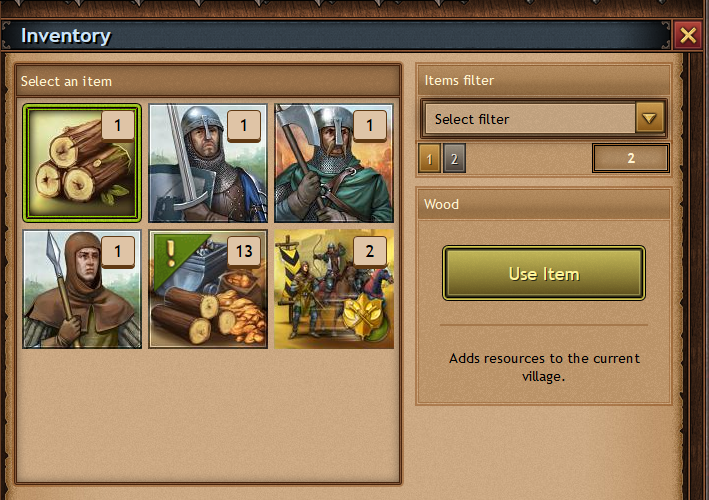
In your inventory you will find all the items you have either bought, received from quests, received from the Daily Login Bonus or as reward from the Resource Deposit. You will see a little number on top of the icon, in the menu bar, if you have new items. When you open the inventory the new icons will be marked with a green edge and an exclamation mark.
There are different kinds of items for different uses.
Each item has a number in its upper right corner, which indicates how many items you own. By selecting an item, that items information will be shown in the right side of the inventory window.
On the upper right side of the window, there's the filter option which categorizes items by groups. By pressing the arrow, a drop-down menu appears where you can select from the predefined option which items you want to be displayed:
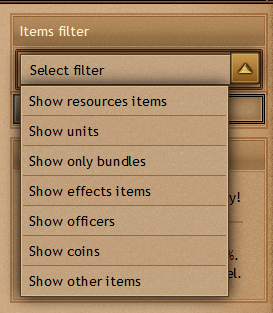
At the moment, you can select one of the below categories:
- Resources
- Units
- Coins
- Bundles
- Effects
- Officers
- Event
- Others
If you own more than one items, by pressing the Use button a new window appears, allowing you to define how many of them you want to use at the same time.
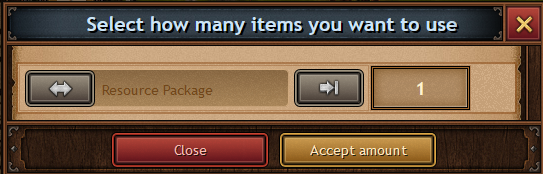
However, If the item cannot be used directly from the inventory window the button will be replaced with the following message: Cannot be used in the inventory!.


 Czech
Czech  Dutch
Dutch  French
French  German
German  Greek
Greek  Hungarian
Hungarian  Italian
Italian  Polish
Polish  Portuguese
Portuguese  Portuguese (Brazil)
Portuguese (Brazil)  Romanian
Romanian  Russian
Russian  Slovak
Slovak  Spanish
Spanish  Turkish
Turkish